



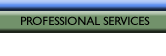




 |
||||||||
 |
 |
 |
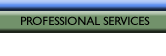 |
 |
 |
 |
 |
|
|
|
ResVent 62.2 application for iPhone, iPad, and iPod
Touch
To purchase ResVent 62.2
from the Apple app store, click
here. |
||||||||||||
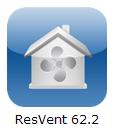
|
The timely release of ResVent 62.2 will allow residential energy professionals to comply with the ventilation requirements of Workforce Guidelines for Home Energy Upgrades (DOE/NREL); Healthy Indoor Environment Protocols for Home Energy Upgrades (EPA); DOE Weatherization Health and Safety Guidance (Weatherization Program Notice 11-6), effective date January 2011; and Home Energy Auditing Standard (BPI-101), effective date August 2010, from the Building Performance Institute. Each of these important documents call for the use of ASHRAE 62.2. Your ventilation design will be fast, easy, and accurate with ResVent 62.2. For a copy of our press
release, click here. ResVent 62.2 was designed by Rick Karg (www.karg.com),
Steven Roth (www.carmelsoft.com), and
Charlie Holly, PhD (www.kennebechp.com).
The programming was done by Carmel Software of San Rafael, California (www.carmelsoft.com).  1.
The projects
screen shows the Smith Home and the Default project template. You may add
as many projects as you wish, this is only limited by the memory of your
hardware. 1.
The projects
screen shows the Smith Home and the Default project template. You may add
as many projects as you wish, this is only limited by the memory of your
hardware.
The “_Default” project allows you to set the best default values for all your new projects.
For your new projects you may use the default project or any of you own as
the starting point.
2. The Global Settings screen allows you to select inch/pound or metric units. Inch/pound is selected on the example screen.
You may also select to calculate the minimum requirements of ASHRAE
62.2-2007 or ASHRAE 62.2-2010. The input entries and results change
automatically according to your choice.
3. This is the Contact Information screen for the sample Smith Home. Notice the blue arrow/circle to the right of “Weather location”. Touching this icon moves you to the “Select City” screen for the selection of the weather factor. Next to “Building Type” you may choose a new or existing building. Your choice will change the inputs and results automatically.. At the bottom of the screen you may select the “Ventilation Inputs” for the project or view or e-mail a report for the project. A sample e-mailed HTML report for this project is show below in screenshot number 13.
4. The weather picker wheel on the Select City screen allows you to easily and quickly choose the appropriate weather data for your project. You may select the United States or Canada for over 200 weather locations. Currently, weather data is not available for locations outside of North America. Touch the project name icon at the top left of the screen to return to the Contact Information screen. From this screen, touch Ventilation Inputs at the bottom of the screen to move to the Building Inputs screen. If necessary, the "Weather Factor" value may be overridden.
5. The Building Inputs screen allows entry of most of your data. This example is for an existing dwelling using ASHRAE 62.2-2010. Notice the sliders for easy data entry. You may set the minimum, maximum, and step value for these bars on the Input Ranges screen (screenshot number 6 just below). The “Whole-bldg mechanical airflow” at the bottom of the screen changes instantly as you change your inputs. This makes it easy to do “what-if” analysis for your project. The sliders make it very easy to do "what-if" analysis. For example, if you want to know at what "Measured leakage (CFM50)" the "Whole-bldg mechanical ventilation" becomes zero, move the slider to the right until the value in the yellow shaded row reaches zero.
6. The Input Ranges screen allows you to set the minimum, maximum, and step values for the slider bars. This screen appears when you touch the blue “i” icon on the top right of most of the screens. For example, the “Living area” slider is set to a minimum of zero, a maximum of 5,000, and a step value of 5. As the slider is moved with your finger, the value will increase/decrease in increments of 5. Set appropriate values for the housing stock you are working with; it will make your work faster and easier.
7. The Alternative Compliance Supplement screen only appears if you have selected ASHRAE 62.2-2010 in the Global Settings for an existing—not new—dwelling. You are asked if you wish to use the alternative compliance tool. If you answer yes, the appropriate rows appear for your data entry. You are given the choice of as many as five bathrooms. The example above has three. The blue arrow/circle icon takes you to the next screen for the bathroom data entry. Kitchen data is entered on the screen above. If you select ASHRAE 62.2-2007 on the Global Settings screen, the screen to the left does not appear.
8. This screen, activated by the blue arrow/circle icon on the previous screen, is for entering the data for up to five bathrooms as part of the 62.2-2010 alternative compliance supplement for existing dwellings. Enter the measured CFM of each existing bathroom exhaust fan and enter “Yes” or “No” for “Has openable window”. Touch the project name icon at the top left of the screen to return to the Alternative Compliance Supplement screen (screenshot number 7 for this example).
9. This is the final results screen for the example existing dwelling using ASHRAE 62.2-2010. The Intermediate Results box displays results for the data you entered. The 62.2 Whole-Bldg Ventilation Results show the derivation of the final required whole-building minimum mechanical airflow in the yellow shaded row. Notice that the alternative compliance supplement is added and the infiltration credit is subtracted to get the final result. The "Whole-bldg mechanical airflow" is the minimum whole-building ventilation required required by ASHRAE 62.2-2010; in this case, 66.3 CFM.
The Fan Run-Time Tool allows you to calculate the minutes per hour an
existing fan must run to meet the minimum whole-house. ventilation
requirements.
10. This is the Contact Information again, but notice the Building Type selected is “New” rather than “Existing”, as in the previous example pictured in screenshot numbers 1 through 9. If you touch the Ventilation Inputs row, you will be moved to the Building Inputs and Results screen shown in the next screenshot.
11. For this new house example, you can use the sliders for entering the square footage of the house and the number of occupants. Again, the result, shaded in yellow, will change instantly. The Fan Run-Time Tool allows you to calculate the minutes per hour an existing fan you have must run to meet the minimum whole-house.
12. The detailed, hyperlinked help screen is clearly written for quick and easy understanding of the application.
ResVent 62.2 allows you to view the report on your device or e-mail.
|
||||||||||||
|
|